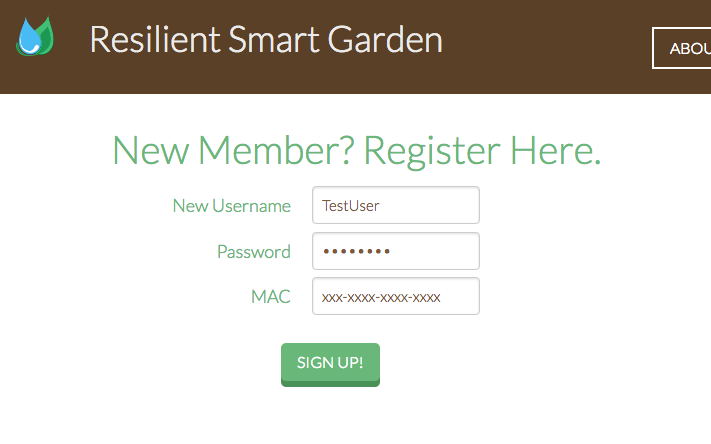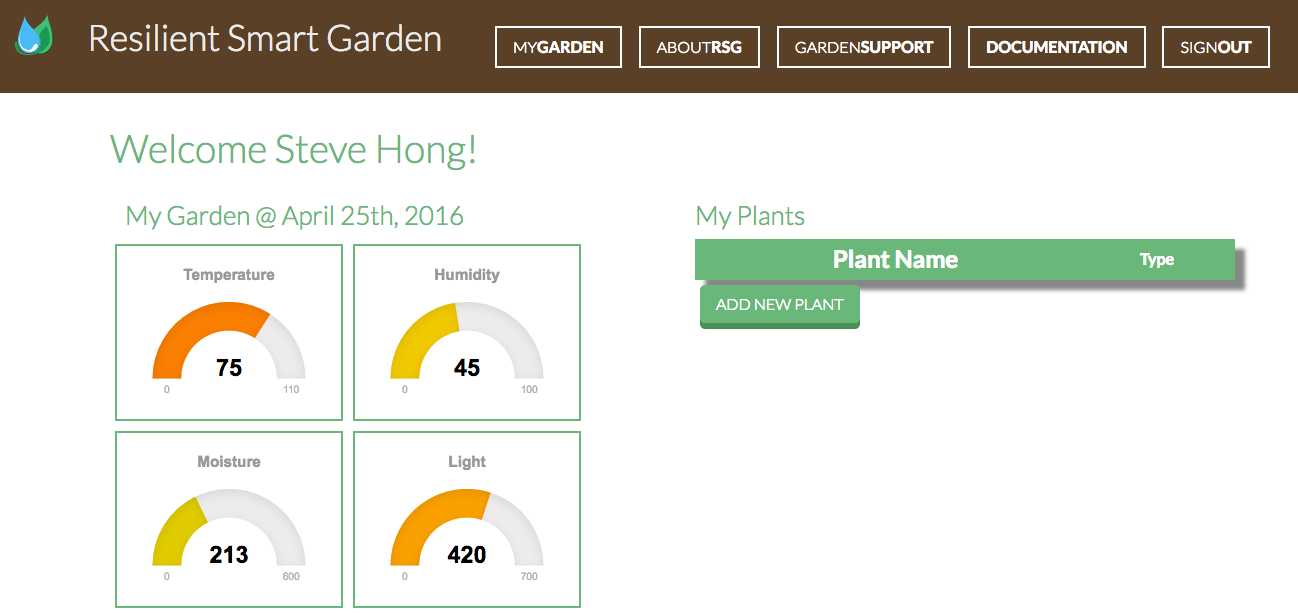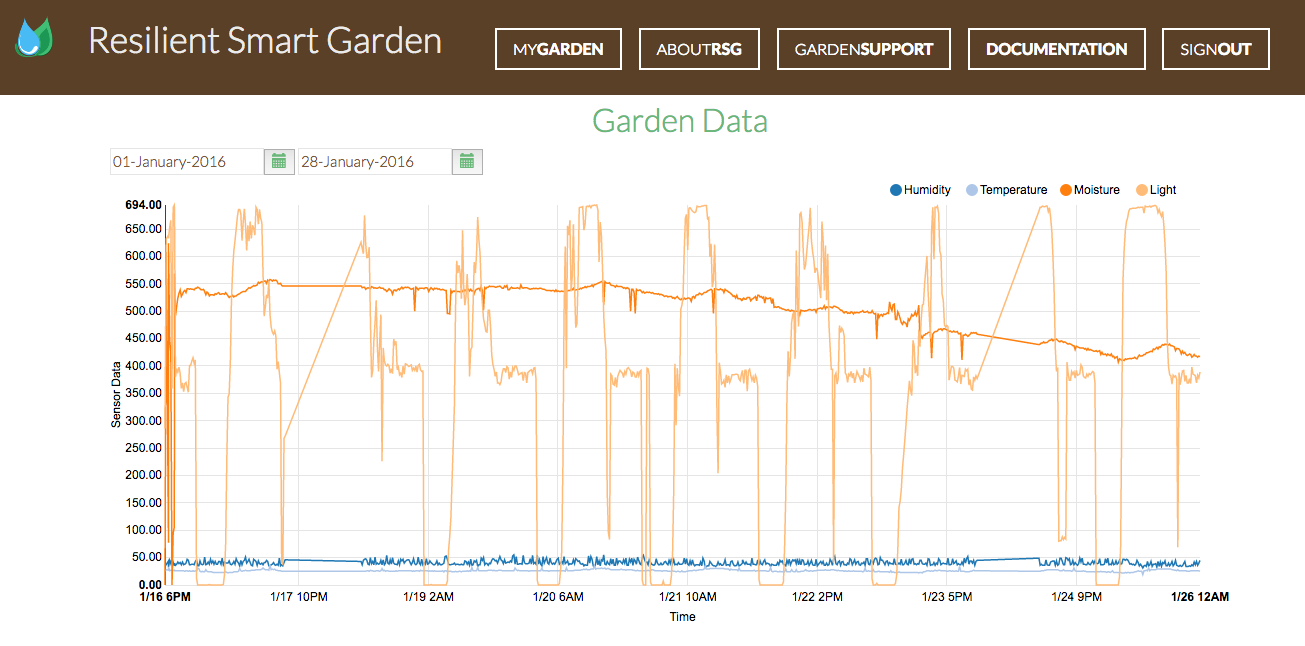Smart Garden Documentation
- User Manual
- Developer Guide
User Manual
To start using the Resilient Smart Garden, hardware and software configurations are required. This guide is intended to walk through the basic set-up of the hardware and software of the Smart Garden. This guide will also demonstrate how to use the primary features of the Smart Garden website.
What is the Resilient Smart Garden?
The Resilient Smart Garden is a device used to monitor vital data of plants. Types of data gathered include: soil moisture, temperature, and humidity readings. The Resilient Smart Garden is a technology developed to promote environmental awareness and sustainability.
What is the use of the Smart Garden?
The information gathered by the Smart Garden is useful to log water usage statistics, which may change the way water is used in these times of drought. By allowing the user to record data over time, the amount of water used can be adjusted to meet ideal soil moisture conditions. This encourages a more sustainable approach to gardening by eliminating the need to estimate water usage and by allowing the user to use a minimal amount of water.
How do I use Resilient Smart Garden?
In order to use the Smart Garden system, you must first have the following required hardware.
Required Hardware
- Arduino Uno Kit
- ESP8266 WiFi Shield
- Grove Moisture Sensor (Optional: Humidity and Temperature Sensors)
- Water Pump and Reservoir (Optional)
Required Software
- Arduino Uno IDE
- Smart Garden Website
Set-Up Guide
- Hardware Configuration
- Arduino Uno Set-Up
- WiFi Module Configuration (Model: ESP8266)
- Soil Moisture Sensor Configuration (Model: Grove)
- Software Configuration
- Installing Arduino Uno IDE
- Uploading Smart Garden Script
- Using the Smart Garden
- Connect the Arduino to the Smart Garden Website
- Registering an Account
- Checking Garden Status
Arduino Uno Set-Up
In order to use the Smart Garden, first you must properly connect your Arduino Uno Board to a power supply and breadboard.
WiFi Module Configuration (Model: ESP8266)
The Smart Garden transmits data collected from the soil to our private database hosted by Cal State, Long Beach.
The data must be transmitted wirelessly, therefore a WiFi module compatible with the Arduino Uno is required for proper functionality. Development was based on the ESP8266 WiFi module, therefore this model is recommended for stability.
For further information on how to connect the ESP8266 to the Arduino Uno, consult the official ESP8266 WiFi Module Quick Start Guide.
Soil Moisture Sensor Configuration (Model: Grove)
In order to gather data from the soil, the Arduino Uno requires the proper perphieral sensors. For the Smart Garden, the primary concern was the moisture of the soil. Therefore, the development team used the Phantom YoYo, which is an Arduino compatible, high-sensitivity moisture sensor.
To connect the Grove Moisture Sensor to the Arduino Uno, you must connect the 4-pin power connector from the Grove Moisture Sensor to the Arduino's Analog Input Pin 0. For advanced configuration on the Grove Moisture Sensor, consult the official Grove Moisture Sensor With Arduino page. Another helpful resource on advanced configurations for other sensors can be found here: A guide to plugging plants into the web using Arduino, Processing and Google Docs.
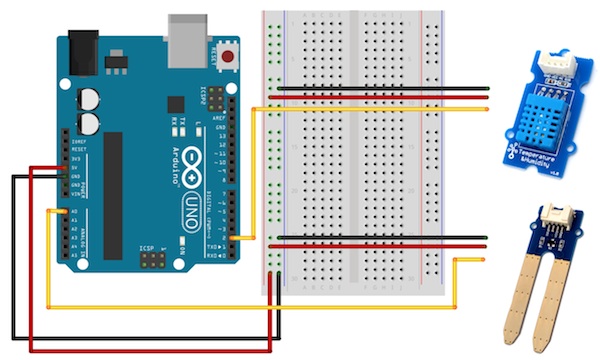 >
>
The Arduino Board (left) connection diagram to the Grove Moisture sensor (right, bottom) and optional Grove Temperature and Humidity sensor (right, top).
Installing the Arduino IDE
The software required includes the latest version of the Arduino IDE. This software is required to upload the Smart Garden code onto the board, which is responsible for transmitting data to the Smart Garden database.
To install the latest version of Arduino IDE, download the program from the official
Adafruit website, which also has an installation guide compatible for Windows, Mac, and Linux based systems.
Uploading the Smart Garden Script onto the Arduino
After installing the IDE software onto the Arduino Uno board and connecting the peripheral hardware (Wi-Fi adapter, Soil Moisture Sensor and Arduino connections), you are now ready to install the required script onto the board.
This script is responsible for transmitting data gathered from the Arduino sensors to the Smart Garden database. The information is sent from the Arduino to the database, and this data will then be available on the Smart Garden website.
Connecting the Arduino to the Smart Garden Website
To access the transitted data from the garden, you must visit the Resilient Smart Garden Website (temporary link) to register an account.
During the user registration, you may specify the unique MAC identifier of the desired Arduino Uno board. This allows the Smart Garden website to keep track of individual Smart Garden systems.
First, visit the homepage of the Resilient Smart Garden website. Click on the button titled "Sign Up" located on the navigation bar at the top of the page. The following image highlights the button to click.
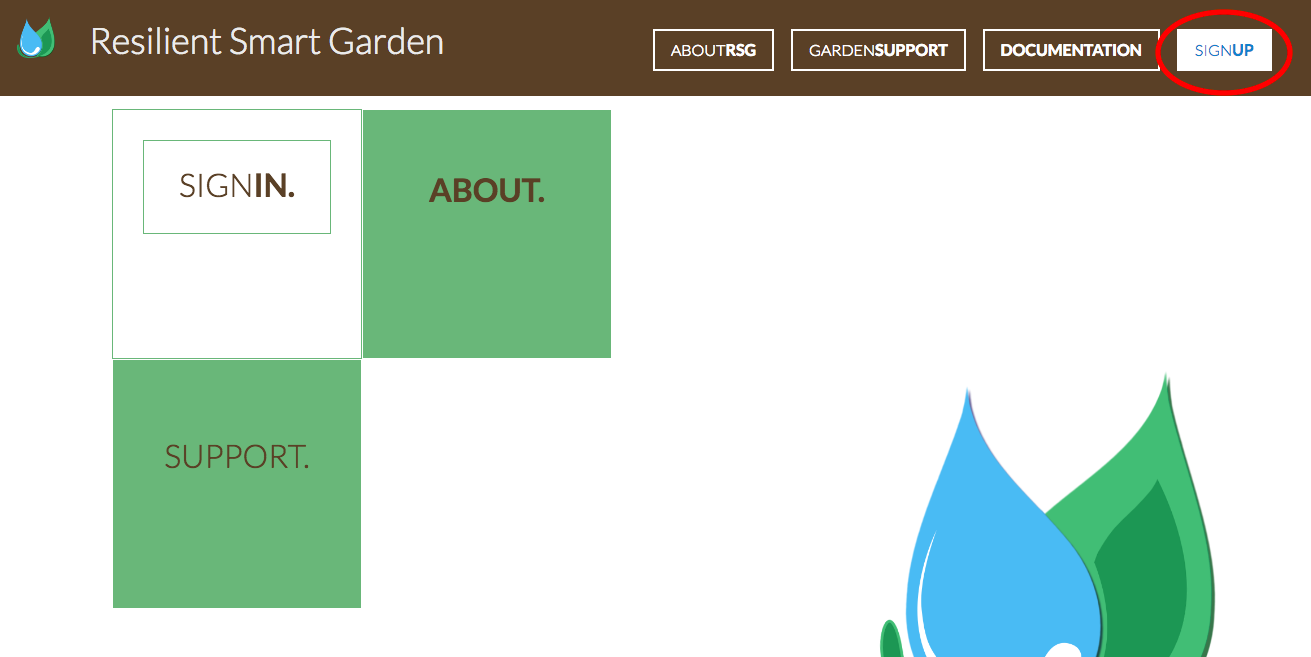 >
>
On the following screen after left-clicking "Sign Up", you must indicate a unique username, password, and MAC identifier to use. The MAC address is found on the Arduino Uno board. The following image shows the registration page with example information filled in. After populating each field, click the button that says "Sign Up!" towards the bottom of the page to complete the registration process.
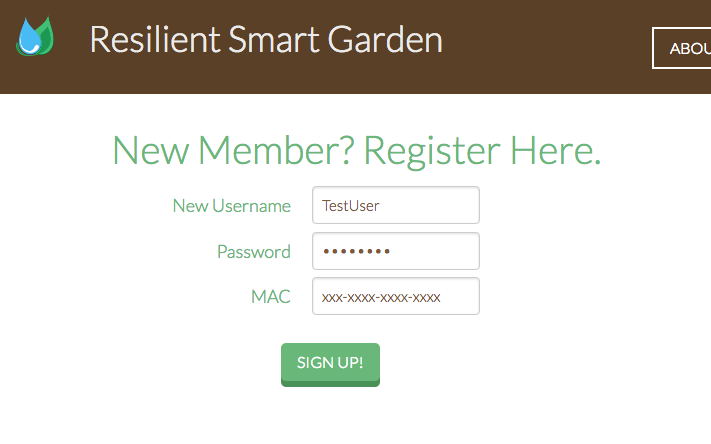
Please make sure to backup your registration information to prevent losing access to your account
After succesful registration, you will be returned to the homepage as a registered user have access to features exclusive to registered members only. The navigation bar at the top will now display the "My Garden" button, which allows the user to access information about their deployed Smart Garden.

The navigation bar will have additional buttons when logged in, notably the "My Garden" button.
Checking Garden Status
As a logged in user, you now have access to the "My Garden" button on the navigation bar shown previously. After clicking this link, you will be directed to a new page (shown below). This is the "My Garden" page, and it is the primary feature of the Smart Garden
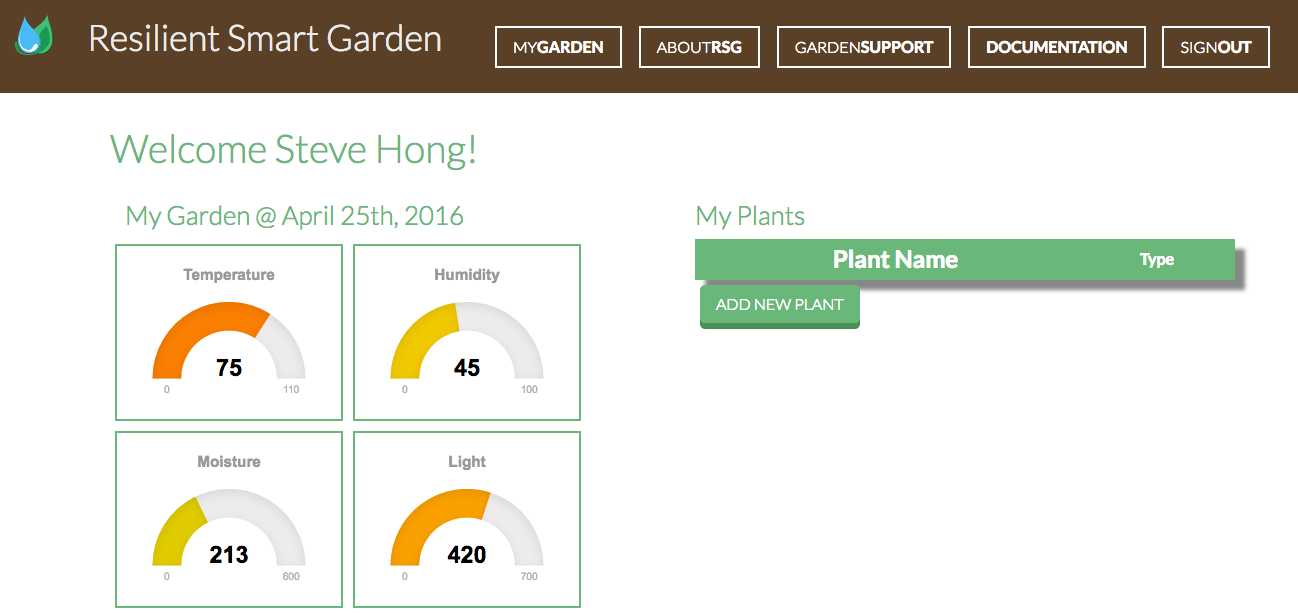
The new page will display important information about the status of your garden.
This may include: soil moisture, temperature, humidity, time of day, and amount of light.
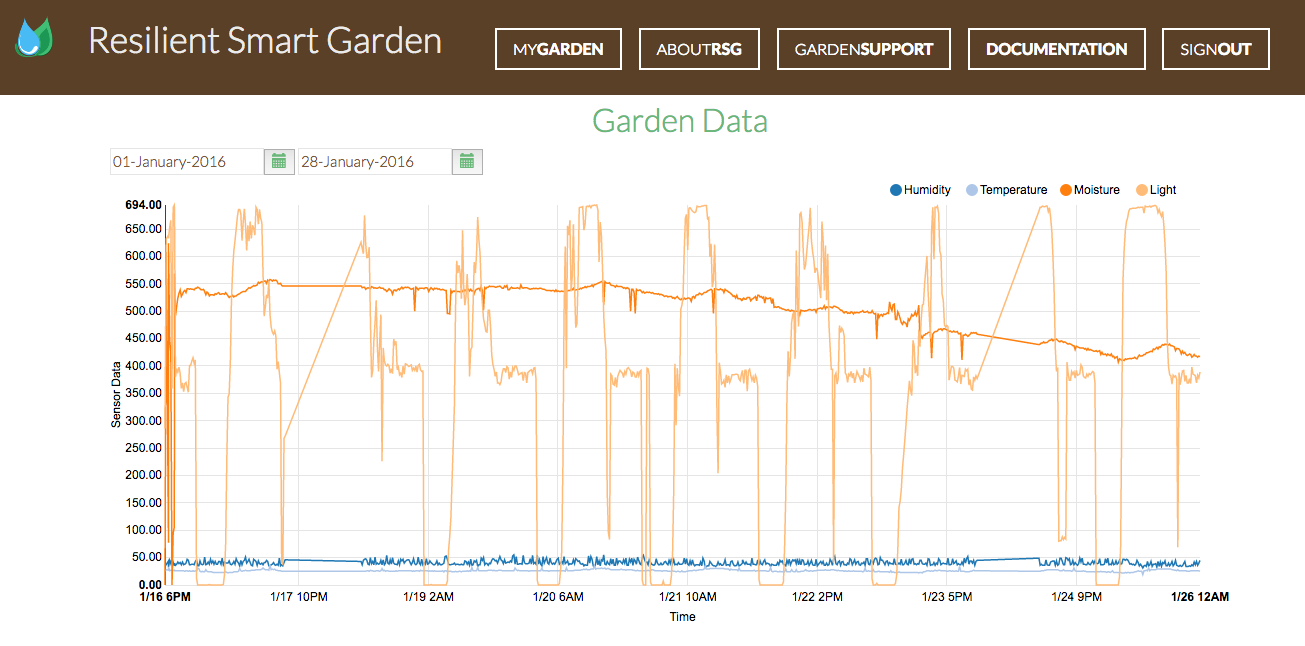
The new page will display important information about the status of your garden.
This may include: soil moisture, temperature, humidity, time of day, and amount of light.
From the "My Garden" page, you may also view a report of your data. The report is a graph that displays the levels various data over a selected period of time. This feature is helpful for analyzing trends that may pertain to your garden.
Developer Guide Download
Download the latest developer guide (Version 0.01 4/25/2016)
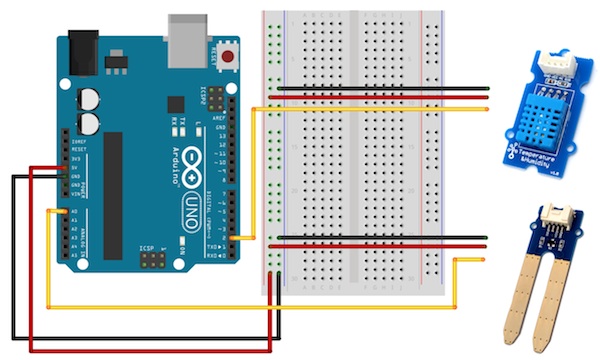 >
>
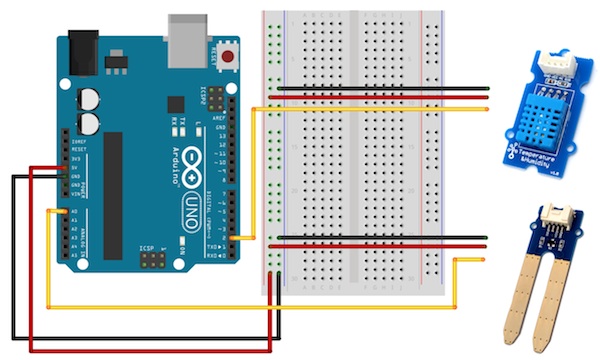 >
>
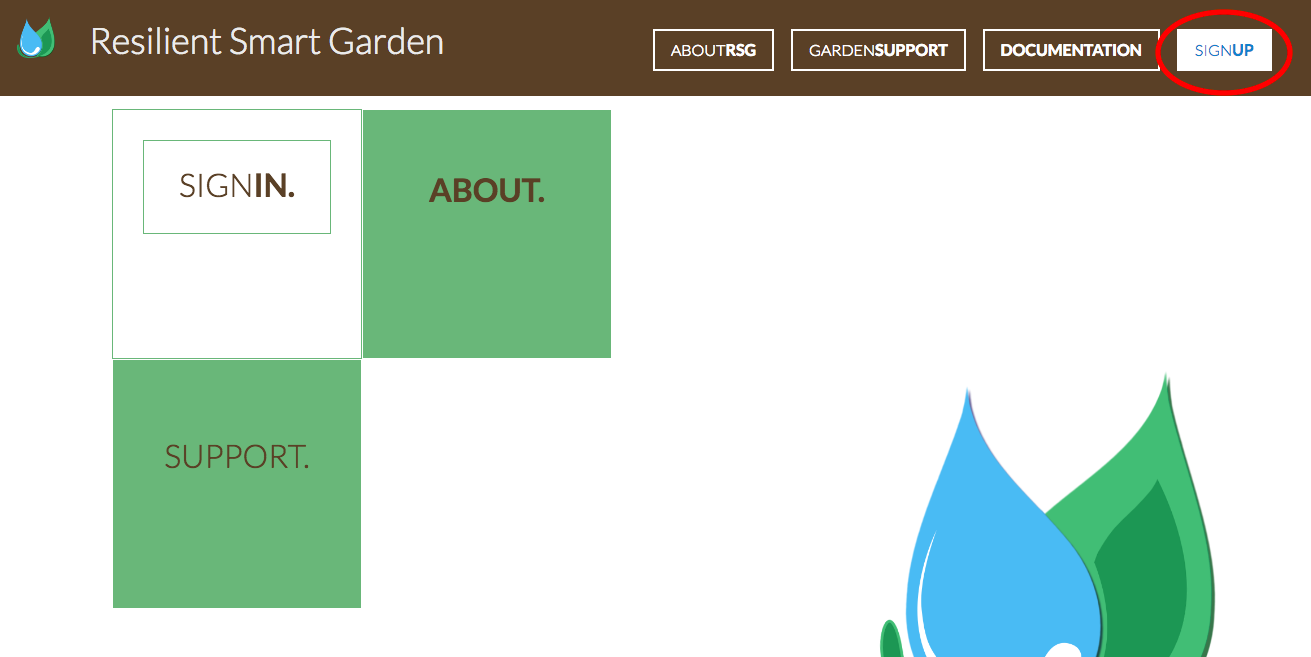 >
>